用Picgo+Gitee打造私人图床
23.4.26更新:Gitee已经开启防盗链,无法作为图床使用
安装picgo
官网:https://github.com/Molunerfinn/PicGo
官方文档:https://picgo.github.io/PicGo-Doc/zh/guide/#picgo-is-here
官方提供安装源:
| 下载源 | 地址/安装方式 | 平台 | 备注 |
|---|---|---|---|
| GitHub Release | https://github.com/Molunerfinn/PicGo/releases | All | 国内下载速度可能会慢 |
| 腾讯云COS(opens new window) | https://github.com/Molunerfinn/PicGo/releases 附在更新日志结尾 | All | 感谢 腾讯云COS (opens new window)提供的赞助支持 |
| 山东大学镜像站(opens new window) | https://mirrors.sdu.edu.cn/github-release/Molunerfinn_PicGo | All | 感谢 山东大学镜像站 (opens new window)提供的镜像支持 |
| Scoop(opens new window) | scoop bucket add helbing https://github.com/helbing/scoop-bucket & scoop install picgo |
Windows | 感谢 @helbing 的贡献 |
| Chocolatey(opens new window) | choco install picgo |
Windows | 感谢 @iYato 的贡献 |
| Homebrew(opens new window) | brew install picgo --cask |
macOS | 感谢 @womeimingzi11 的贡献 |
| AUR(opens new window) | yay -S picgo-appimage |
Arch-Linux | 感谢 @houbaron 的贡献 |
如果显示已损坏,打开终端输入这个,然后从应用程序里把picgo拖进去,回车,输入密码,再回车即可。
1 | sudo xattr -rd com.apple.quarantine |

设置gitee
新建仓库
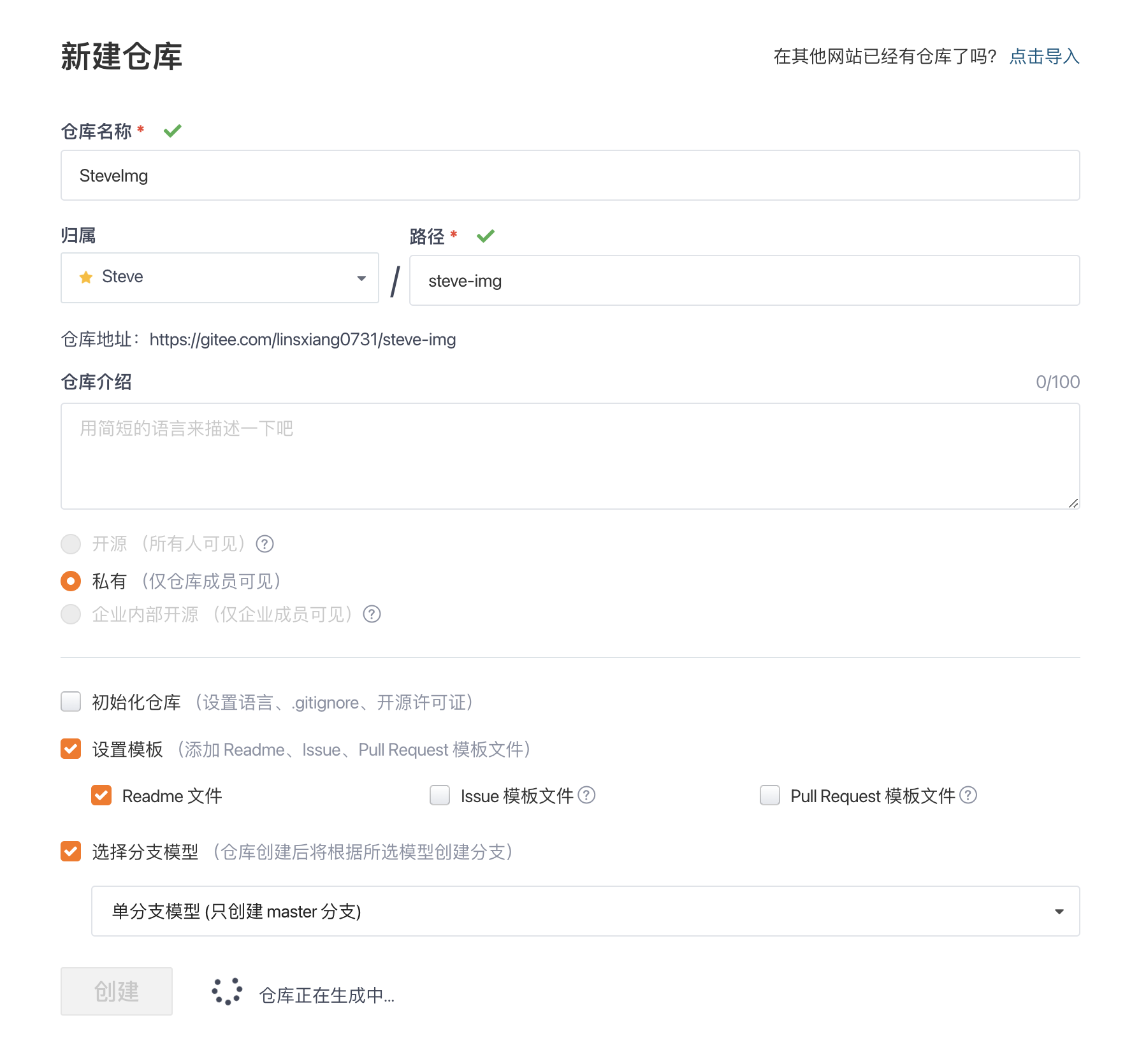
仓库创建好了之后,点击头像进入个人主页,然后 头像 - 设置 - 私人令牌
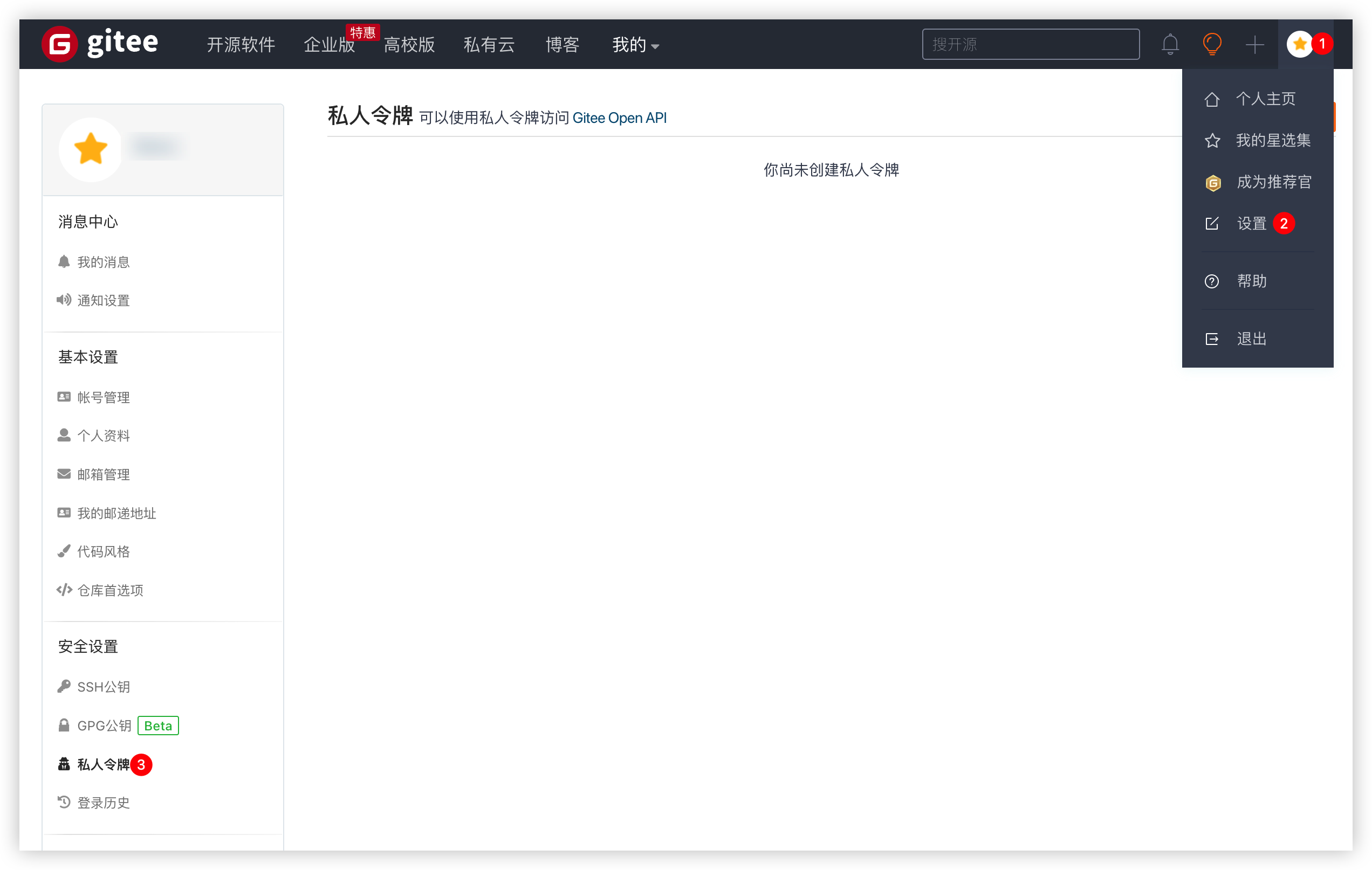
页面右上角,点击“生成新令牌”,只需要给到以下权限即可。
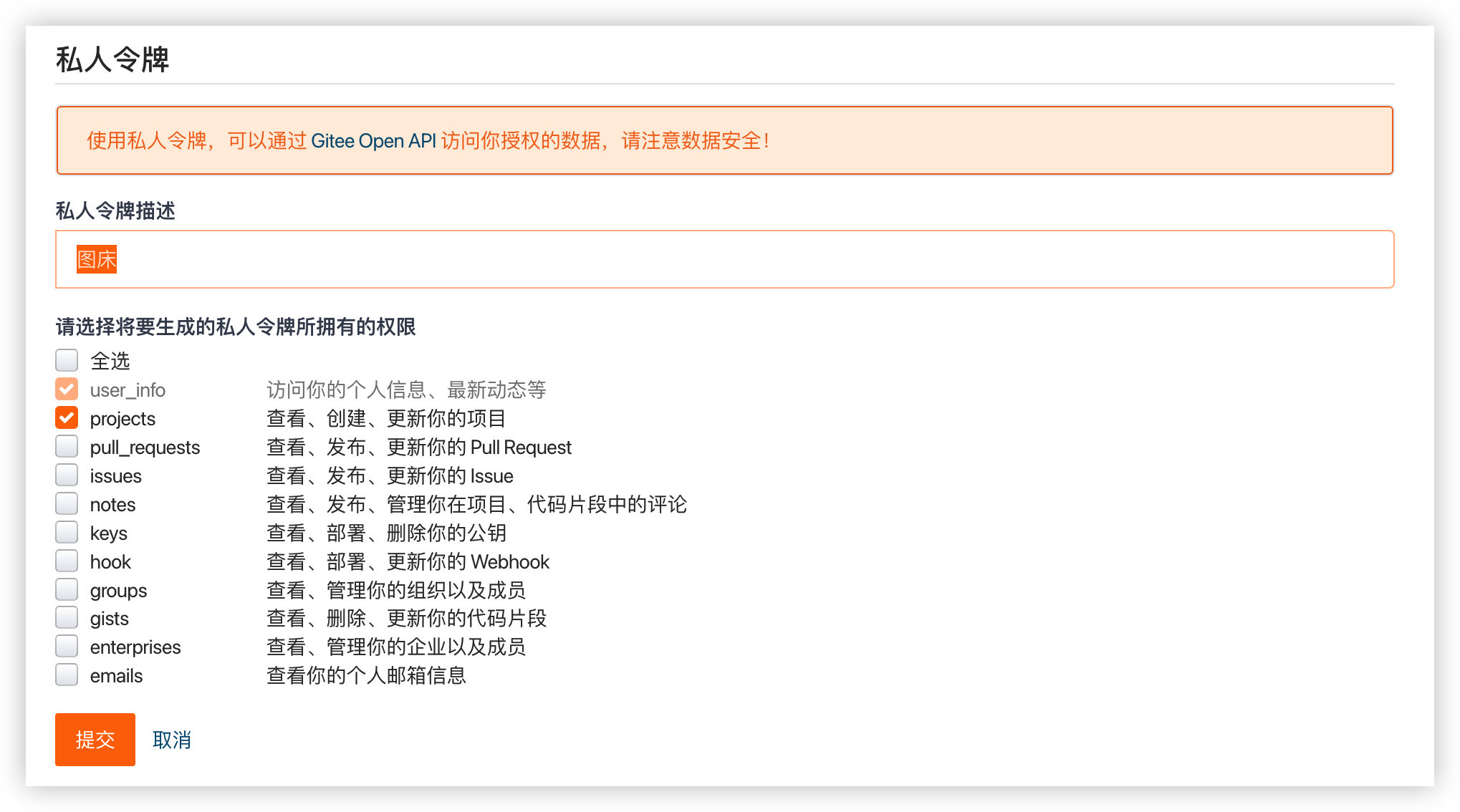
点击提交之后,会生成私人令牌,记得保存好令牌,因为以后再也看不到这个key了
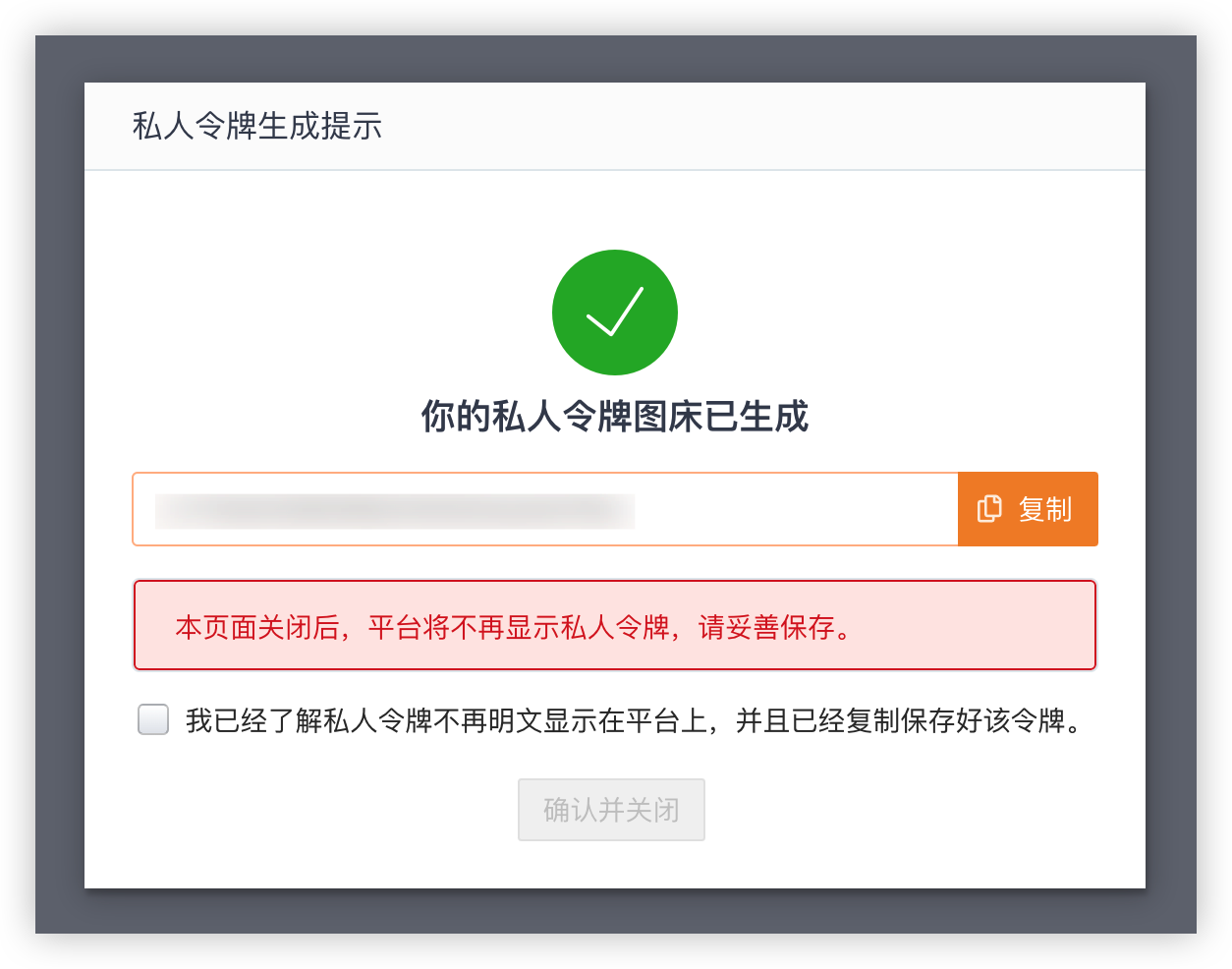
设置PicGo
打开PicGo - 插件设置,搜索github-plus
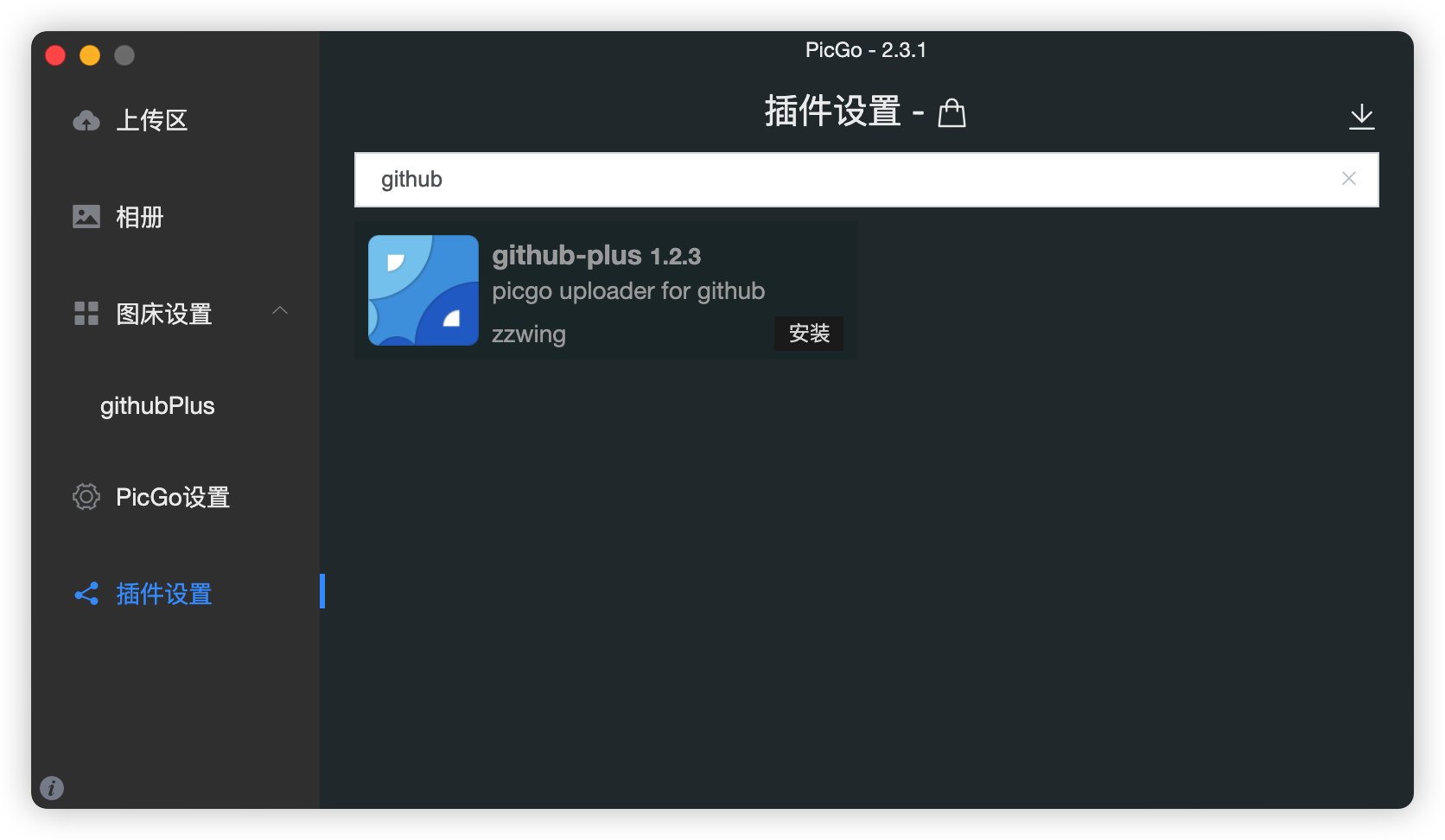
图床设置如下
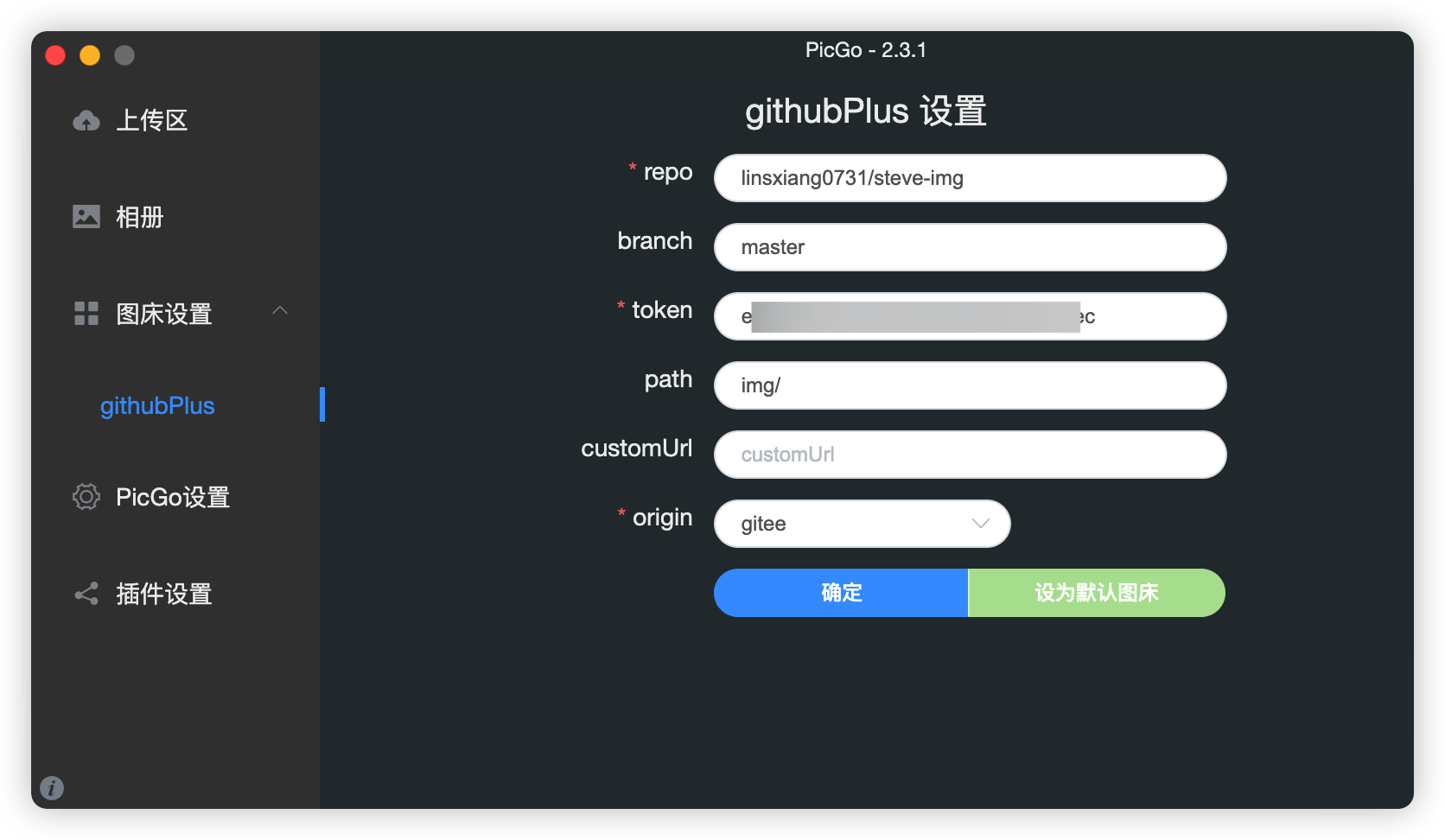
repo:{用户名}/{仓库名}
branch:看个人选择
token:个人令牌token
path:如果放根目录就不填,放文件夹填文件夹
customUrl:看个人选择填写
origin:选“gitee”
注意repo这里!用户名不是你的昵称,所以不能用页面上显示的。
最好是去到管理页面,看路径!路径里的才是正确的
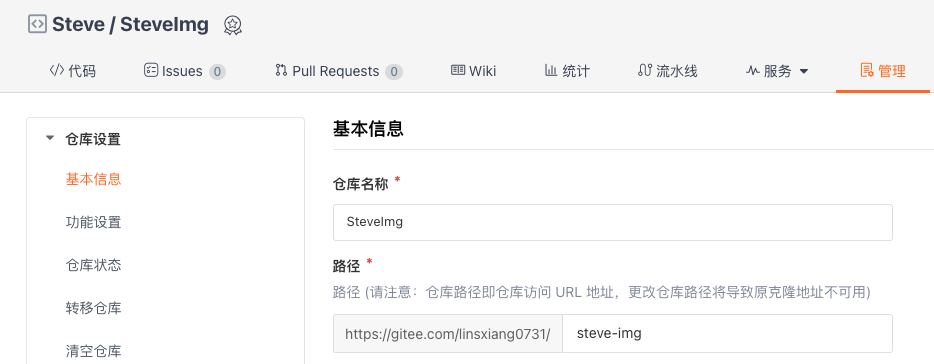
填写完以后,点击“确定”,然后点击“设置默认图床”,即可正常使用Picgo搭配Gitee作为图床。
本博客所有文章除特别声明外,均采用 CC BY-NC-SA 4.0 许可协议。转载请注明来自 Meet17!
评论


